Streamers and content creators are always looking for ways to work better and faster. The Elgato Stream Deck is a great tool for this. It’s a customizable control panel that lets users automate many actions with just a button tap. One cool feature is how it works with mouse clicks, making it easy to create custom actions and macros.
This article will show you how to use mouse clicks with the Elgato Stream Deck. We’ll cover everything from the basics to advanced settings. Whether you’re experienced or new, learning this can really change how you create content.
Key Takeaways
- Discover how to use mouse clicks within the Elgato Stream Deck to streamline your streaming setup and workflow
- Understand the key components of the Stream Deck hardware and its basic interface navigation
- Learn how to set up your Stream Deck for custom mouse-click commands and configurations
- Explore the different types of mouse click actions, from single clicks to complex macros
- Discover how to create custom mouse-click profiles for various streaming scenarios
- Dive into advanced mouse click combinations and macros to maximize your productivity
- Enhance your overall streaming experience by leveraging the power of mouse clicks in Elgato Stream Deck
Understanding Elgato Stream Deck Basics and Mouse Click Integration
The Elgato Stream Deck is a top choice for streamers. It’s a small, easy-to-use control panel that works well with many streaming tools. It makes it easy to manage your stream with just a few clicks.
Key Components of Stream Deck Hardware
The Stream Deck has a grid of customizable LCD keys. You can set up these keys to do lots of things, like start apps or adjust audio levels. It’s small and portable, perfect for creators on the move.
Basic Interface Navigation
- Intuitive button layout for easy access to frequently used commands
- Customizable key profiles and scene configurations
- Seamless integration with popular streaming platforms and software
Mouse Click Functionality Overview
The Stream Deck can act like a mouse. You can set up the keys to do mouse actions. This makes streaming easier and lets you focus more on your content.
| Feature | Description |
| Single Click | Trigger a single mouse click action on the assigned key |
| Multiple Clicks | Execute a sequence of mouse clicks with a single key press |
| Modifier Keys | Combine mouse clicks with modifier keys (Shift, Ctrl, Alt) for additional functionality |
Using the Stream Deck’s mouse-click feature can save a lot of time. It makes creating content more efficient. This means a better experience for both the creator and their viewers.
Setting Up Your Stream Deck for Mouse Click Commands
To get the most out of your Elgato Stream Deck, setting it up right is key. You’ll need to follow a few steps to make sure it works well with mouse-click commands. Let’s go over what you need to do:
Software Installation and Driver Updates
First, download the newest version of the Elgato Stream Deck software. This program is where you manage your device, including mouse click features. After installing, make sure to update your drivers for the best performance.
Initial Configuration
Now that you have the software and drivers ready, it’s time to set up your Stream Deck. Go to the device settings in the Elgato Stream Deck software. Here, you can turn on mouse-click functions and start setting up your actions.
| Step | Action |
| 1. | Download and install the latest Elgato Stream Deck software |
| 2. | Check for any available driver updates and install them |
| 3. | Enable the mouse-click functionality |
| 4. | Enable the mouse-click functionality |
| 5. | Begin customizing your desired mouse click actions |
By following these steps, you’ll get your Elgato Stream Deck ready for mouse-click commands. This will help you create more advanced mouse-click setups and open up new possibilities for your streaming.
How to Use Mouse Clicks in Elgato Stream Deck
The Elgato Stream Deck is a powerful tool for streamers and content creators. It lets you use mouse clicks in many ways. This makes your streaming better and easier.
Single Click Actions
Single-click actions are simple but useful. With one tap, you can start apps, open websites, or use in-game commands. It’s a quick way to get to what you need without using the keyboard.
Multiple Click Configurations
The Stream Deck also supports multiple-click actions. You can set up single, double, or triple clicks for different tasks. This is great for complex tasks or quick sequences of actions.
Modifier Keys Integration
You can also use modifier keys like Ctrl, Shift, or Alt with your mouse clicks. This adds more options for your actions. It’s useful for precise cursor control, managing windows, or shortcuts.
| Mouse Click Action | Functionality | Example Use Cases |
| Single Click | Perform a basic command or action | Launch a program, open a website, toggle an in-game setting |
| Multiple Clicks | Execute a sequence of commands or actions | Initiate a complex macro, switch between different scene profiles, control media playback |
| Modifier Keys | Enhance the functionality of mouse clicks | Precision cursor control, selective window management, advanced application shortcuts |
Learning how to use mouse clicks in the Elgato Stream Deck can make your workflow better. It boosts your productivity and makes your streams more enjoyable.
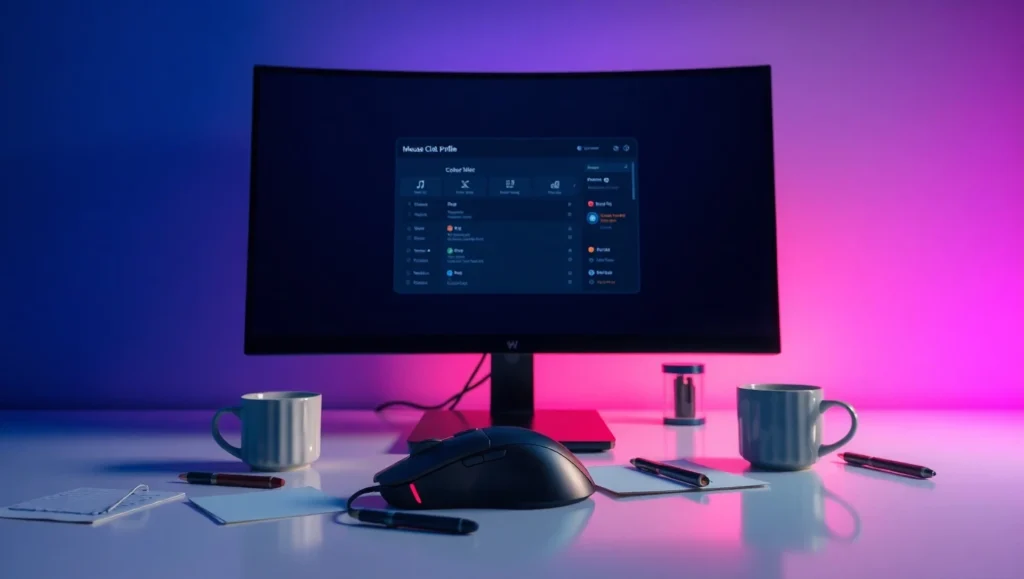
Creating Custom Mouse Click Profiles
As a content creator, customizing your Elgato Stream Deck can make your workflow smoother. The custom profiles feature lets you set up mouse-click commands for specific apps or scenarios. This makes your experience more personalized and efficient.
Creating custom profiles helps manage your application-specific setups. Whether you’re making videos, live streaming, or working on other tasks, each activity needs its own mouse click commands. Organizing your profiles lets you personalize your workflows and switch between them easily.
Start by thinking about the types of content you make and the mouse click needs for each. For instance, you might have a profile for video editing with commands for video tools. Or, you could have one for live streaming with actions for your software, overlays, and alerts.
By creating custom profiles, you’ll make your content creation faster and more productive. Try out different profile management methods to find what works best for you. This will help you get the most out of your Elgato Stream Deck’s mouse-click features.
“Customizing your Elgato Stream Deck is the key to unlocking a more efficient and personalized content creation workflow.”
The Elgato Stream Deck’s flexibility lets you customize your mouse click commands to fit your needs. Use custom profiles and personalized workflows to improve your content creation and daily tasks.
Read More : How to Get Free Technology Gadgets Online – Tech Guide
Advanced Mouse Click Combinations and Macros
The Elgato Stream Deck offers more than just basic mouse clicks. It unlocks advanced features to boost your streaming game. Dive into creating complex macros and detailed multi-action mouse commands.
Multi-Action Mouse Commands
Streamline your workflow with a series of mouse clicks. Each click targets a specific action. This is great for navigating complex software or doing repetitive tasks during live streams.
Timing and Delay Settings
Timing is key for precise mouse commands. The Elgato Stream Deck lets you adjust timing and delay. Find the perfect timing for your macros and multi-click sequences.
Complex Macro Creation
Create detailed macros with keyboard shortcuts, app commands, and mouse movements. Layer actions and adjust timing to make powerful macros. They’ll enhance your streaming and content creation.
FAQ
What is the Elgato Stream Deck and how can it be used with mouse clicks?
The Elgato Stream Deck is a control panel with LCD keys. It lets streamers and creators do many things with just a button press. By adding mouse click functions, users can make shortcuts and macros to work better and live stream easier.
What are the key components of the Elgato Stream Deck hardware?
The Elgato Stream Deck has a grid of customizable LCD keys. It also has a USB connection for easy computer or laptop setup. Plus, it comes with a stand for the best streaming position.
How do I navigate the Elgato Stream Deck’s interface and access the mouse-click functionality?
The Stream Deck’s interface is easy to use. Through the software, users can set up mouse-click actions and assign them to keys. They can also adjust the mouse click settings to fit their needs.
What are the different types of mouse click actions I can use with the Elgato Stream Deck?
The Elgato Stream Deck supports many mouse-click actions. This includes single clicks, multiple clicks, and using modifier keys like Ctrl, Shift, and Alt. This lets users make their workflows unique and automate tasks during live streams.
How can I create and manage custom mouse-click profiles on the Elgato Stream Deck?
The Elgato Stream Deck lets users make and customize different profiles. Each profile can have its own mouse-click actions and macros. This makes it easy to switch between setups for different apps, streaming scenarios, or personal preferences.
What are the advanced mouse click combinations and macros I can use with the Elgato Stream Deck?
The Elgato Stream Deck can handle complex mouse-click combinations and macros. Users can make multi-action mouse commands, adjust timing and delay, and create detailed macros. This helps automate tasks and make streaming workflows smoother.



