Streaming fans on Ubuntu Linux can now dive into Peacock, NBC’s top streaming service. This guide will show you how to set up and watch Peacock on your Ubuntu device. You’ll get a smooth and fun streaming experience.
Key Takeaways
- Understand the system requirements and internet connection needed to stream Peacock on Ubuntu.
- Learn how to prepare your Ubuntu system for Peacock streaming by installing essential dependencies and codecs.
- Discover the best browser options for watching Peacock on Ubuntu and how to configure them.
- Troubleshoot common streaming issues and optimize your playback performance.
- Manage your Peacock account settings, including payment methods and account setup.
Understanding Peacock Streaming Service Requirements
Peacock is a popular streaming service from NBCUniversal. It offers a wide range of content, from hit TV shows to blockbuster movies. To enjoy a seamless streaming experience on your Ubuntu device, your system must meet certain requirements.
System Specifications for Peacock
Peacock’s system requirements are quite modest. This makes it compatible with many Ubuntu devices. Your Ubuntu system should have the following specs to stream Peacock content:
- Processor: Intel Core i3 or equivalent
- RAM: Minimum of 4GB
- Storage: At least 10GB of available space
- Graphics: Intel HD Graphics 4000 or better
Internet Connection Requirements
The quality of your internet connection affects Peacock’s streaming quality. For a smooth experience, you should have:
- Minimum download speed of 3Mbps for Standard Definition (SD) quality
- Minimum download speed of 5Mbps for High Definition (HD) quality
- A stable and reliable internet connection with minimal interruptions
Browser Compatibility Check
Peacock works well with many web browsers. Make sure your Ubuntu system has one of these browsers installed:
| Browser | Compatibility |
| Google Chrome | Fully compatible |
| Mozilla Firefox | Fully compatible |
| Chromium | Fully compatible |
By meeting these requirements, you can enjoy a seamless streaming experience on Peacock.
Preparing Your Ubuntu System for Streaming

To enjoy Peacock on your Ubuntu system without interruptions, some setup is needed. We’ll cover the essential steps to prepare your system for seamless Peacock viewing.
System Updates and Upgrades
First, make sure your Ubuntu system is current with the latest updates. This ensures your system runs smoothly and securely. To update, just use these commands in the terminal:
- sudo apt-get update
- sudo apt-get upgrade
Driver Installations
Depending on your hardware, you might need to install specific drivers. This could be for your graphics card, audio, or other components. Check your system’s documentation or the Ubuntu community for the right drivers.
System Optimization
To get your Ubuntu system ready for Peacock streaming, consider these steps:
- Disable unnecessary services and background processes to free up resources.
- Adjust power management settings to keep your system active during streaming.
- Clear cache and temporary files to boost system performance.
By taking these steps, your Ubuntu system will be perfect for a great Peacock streaming experience.
| Step | Action |
| 1. System Updates | Run sudo apt-get update and sudo apt-get upgrade |
| 2. Driver Installations | Install necessary hardware drivers |
| 3. System Optimization | Disable unused services adjust power settings, and clear cache |
Installing Essential Dependencies and Codecs
To enjoy Peacock on Ubuntu, you need to install key media dependencies and codecs. These tools help play various media formats, including Peacock’s. They ensure a smooth streaming experience.
Required Media Codecs
Peacock needs specific media codecs for your Ubuntu system. These codecs let your computer play audio and video from the service. You’ll need to install:
- H.264/AVC (Advanced Video Coding) codec for video
- AAC (Advanced Audio Coding) codec for audio
- MP3 (MPEG-1 Audio Layer III) codec for audio
- MPEG-2 codec for certain video formats
Read More : How to Use Mouse Clicks in Elgato Stream Deck
Browser Plugin Installation
You might need browser plugins or extensions for Peacock, depending on your browser. These plugins help with DRM content and smooth playback. Consider these:
- Google Chrome: Install the Widevine Content Decryption Module
- Mozilla Firefox: Install the Encrypted Media Extensions (EME) and the Widevine Content Decryption Module
DRM Components Setup
Peacock uses DRM to protect its content. To watch Peacock on Ubuntu, you must set up DRM components. This means installing the Widevine CDM and configuring it with your browser.
By installing media dependencies, codecs, and DRM components, you’re ready for a great Peacock experience on Ubuntu.
How to Watch Peacock on Ubuntu
Watching Peacock on your Ubuntu device is easy. This guide will show you how to get started. You’ll learn how to access and enjoy Peacock content on your Ubuntu system.
Setting up Your Peacock Account
To start, create a Peacock account. Visit the Peacock website and sign up or log in. After setting up your account, you’re ready to stream Peacock on your Ubuntu device.
Accessing Peacock in Your Browser
- Open your preferred web browser on your Ubuntu system, such as Google Chrome, Firefox, or Chromium.
- Navigate to the Peacock website and log in to your account.
- Browse the Peacock library and select the content you wish to watch.
- Sit back, relax, and enjoy your favorite shows, movies, and live events on your Ubuntu device.
For a smooth Peacock on Ubuntu experience, make sure your system meets the requirements. Also, ensure you have the right dependencies and codecs installed.
| Feature | Compatibility |
| Streaming Quality | Up to 1080p HD |
| Supported Browsers | Google Chrome, Firefox, Chromium |
| Playback Options | Live TV, On-Demand, and Downloads |
Now you know how to watch Peacock on your Ubuntu system. Enjoy a wide range of streaming content right at your fingertips. Happy streaming!
Browser Options for Streaming Peacock

When you want to stream Peacock on Ubuntu, you have a few browser choices. Let’s look at how to set up Google Chrome, Firefox, and Chromium for streaming.
Google Chrome Setup
Google Chrome is a powerful browser that works well on Ubuntu. To start, download the latest Chrome from Google’s website and follow the setup. After installing, open Chrome and go to Peacock to watch your favorite shows.
Firefox Configuration
Firefox is a great choice for Peacock streaming on Ubuntu. It’s known for its privacy and handles streaming well. Just open Firefox, go to Peacock and start streaming.
Chromium Installation
Chromium is a Chrome alternative that’s open-source. It offers a similar experience. To use Chromium, install it on Ubuntu by following the Chromium project’s instructions. Then, you can stream Peacock through Chromium.
Choose any browser you like, but keep it updated. Also, make sure your Ubuntu has the right media codecs and plugins. This ensures a smooth Peacock streaming experience.
| Browser | Advantages | Disadvantages |
| Google Chrome |
|
|
| Firefox |
|
|
| Chromium |
|
|
Troubleshooting Common Streaming Issues
Streaming Peacock on Ubuntu can sometimes have issues. But don’t worry, we’ve got you covered. We’ll look at common problems and how to fix them for a smooth viewing experience.
Troubleshooting Playback Issues
If you face Peacock streaming problems like buffering or poor video, check your internet. Make sure it’s fast enough for HD streaming. Also, try clearing your browser’s cache and cookies, as they can affect playback.
Addressing Audio and Subtitle Troubles
Issues with audio or subtitles? First, check your browser’s media settings. Ensure the right audio and subtitle options are chosen. If problems continue, install the needed Ubuntu troubleshooting media codecs and plugins, as mentioned before.
Resolving DRM Conflicts
Some playback issues might be due to DRM conflicts. Make sure you have the latest DRM components installed and set up right. If problems still exist, try a different browser or find other ways to stream Peacock, as we’ll discuss later.
| Common Peacock Streaming Problems | Troubleshooting Steps |
| Buffering or freezing during playback |
|
| Audio or subtitle issues |
|
| DRM-related playback problems |
|
By following these steps, you should fix most Peacock streaming problems. This will help you enjoy smooth streaming on your Ubuntu system.

Using VPN with Peacock on Ubuntu
If you use Ubuntu and want to watch Peacock, you might face geo-restrictions. But, a Virtual Private Network (VPN) can solve this problem. It lets you enjoy your favorite shows without any issues.
Recommended VPN Services
Choosing the right VPN is key for streaming Peacock on Ubuntu. Here are some top picks for a reliable and secure experience:
- NordVPN – Known for its strong security and wide server network, it’s perfect for VPN for streaming on Ubuntu.
- ExpressVPN – Famous for fast speeds and easy use, it’s great for Ubuntu VPN setup and beating geo-restrictions.
- Surfshark – An affordable option with strong encryption and many servers, it’s good for watching Peacock on Ubuntu.
VPN Configuration Steps
Setting up a VPN on Ubuntu is easy. Just follow these steps:
- Sign up for a VPN service from the recommended providers.
- Download and install the VPN client software on your Ubuntu system.
- Connect to a VPN server location that allows access to Peacock content.
- Launch your web browser and navigate to the Peacock website or app.
- Enjoy streaming your favorite shows and movies on Peacock without any geographic restrictions.
With a good VPN, you can easily watch Peacock on your Ubuntu system. This ensures a smooth streaming experience.
Read More : How to Get Jackbox on Roku – Simple Installation Guide
Optimizing Playback Performance
Getting smooth streaming optimization on Ubuntu is key for a better Peacock playback experience. A few smart steps can make your Peacock streaming sessions run smoothly.
First, turn on hardware acceleration. This lets your GPU handle video decoding, making playback smoother. Make sure you have the right video drivers installed and set up right.
- Find out who made your GPU (NVIDIA, AMD, or Intel) and get the right drivers for Ubuntu.
- Set your browser or media player to use hardware acceleration for Peacock streaming.
Also, tweaking your network settings can boost Peacock playback performance. Make sure your internet is stable and fast enough for the streaming quality you want. Using Ethernet instead of Wi-Fi can give you better, more reliable performance.
“Smooth streaming is the key to an immersive Peacock experience on Ubuntu. By leveraging hardware acceleration and network optimization, you can elevate your entertainment to new heights.”
With these tips, you’ll get top-notch streaming optimization and better Ubuntu performance for watching Peacock content on your Ubuntu system.

Managing Peacock Account Settings
As an Ubuntu user, managing your Peacock account settings is key for a smooth streaming experience. This guide will help you set up your account and manage your payments step by step.
Account Setup Guide
To start using Peacock on Ubuntu, create a Peacock account. You can do this on the Peacock website or mobile app. You’ll need to give your name, email, and a strong password during setup.
After creating your account, customize your Peacock profile. Choose your content preferences, parental controls, and notification settings. This makes Peacock show you content that fits your interests.
Payment Methods Configuration
To enjoy Peacock’s premium content, you need a paid plan. Peacock has many payment options, like credit/debit cards, PayPal, and direct billing from your cable or internet provider.
To set up your payment, go to the “Billing” section in your Peacock account settings. Here, you can add your payment info, check your subscription, and manage your payment methods.
By setting up your Peacock account right, you’ll get the best out of your Ubuntu streaming. These tips are great for both casual viewers and Peacock enthusiasts. They ensure you get the most from your subscription.
Alternative Methods for Streaming Peacock
Even though the official Peacock app isn’t on Ubuntu, there are other ways to watch NBC shows on Linux. You can use third-party apps like VLC Media Player or Kodi. These apps can connect to Peacock and let you watch your favorite shows.
Another way is to use a web browser to get to Peacock. You don’t need a special app for Linux. Just use Google Chrome or Mozilla Firefox. They work well with streaming sites and can get past some limits.
For a more complete solution, try a virtual private network (VPN). A VPN can help you get past location blocks and watch Peacock on Ubuntu. By connecting to a VPN server in a place where Peacock works, you can watch all of Peacock’s content.
FAQ
What are the system requirements for running Peacock on Ubuntu?
To watch Peacock on Ubuntu, you need a few things. First, your device must be compatible. You also need a fast internet connection and a supported web browser. Your system should have a modern CPU, at least 2GB of RAM, and a display that shows 1080p or better.
What internet speed is recommended for Peacock streaming on Ubuntu?
Peacock suggests a 3Mbps internet speed for SD streaming and 5Mbps for HD. But, for the best experience, aim for a download speed of at least 10Mbps.
Which web browsers are compatible with Peacock on Ubuntu?
Peacock works well with the latest Google Chrome, Mozilla Firefox, and Microsoft Edge on Ubuntu. Using a modern browser will give you the best streaming quality.
What media codecs and dependencies are required for Peacock on Ubuntu?
To play Peacock content smoothly on Ubuntu, you need to install H.264, AAC, and VP9 media codecs. You might also need to install browser plugins and DRM components, depending on your setup.
How do I set up and configure Peacock on my Ubuntu system?
To watch Peacock on Ubuntu, start by creating a Peacock account. Then, install a compatible web browser. Make sure your system is ready for streaming by updating Ubuntu, installing media codecs, and setting up any needed browser plugins or DRM components.
Can I use a VPN with Peacock on Ubuntu?
Yes, you can use a VPN with Peacock on Ubuntu. But, remember that Peacock might have geo-restrictions. A VPN can help you get around these limits. Choose a reputable VPN service that’s good for streaming.
How can I troubleshoot common streaming issues with Peacock on Ubuntu?
If you have trouble streaming Peacock on Ubuntu, try a few things. First, check your internet connection. Make sure your browser and system are up-to-date. Also, verify that you have the right media codecs and dependencies installed.
Are there any alternative methods for accessing Peacock content on Ubuntu?
Yes, there are other ways to watch NBC content on Ubuntu besides the official Peacock platform. You might find third-party apps or web solutions. But, always check if these alternatives are legal and safe before using them.

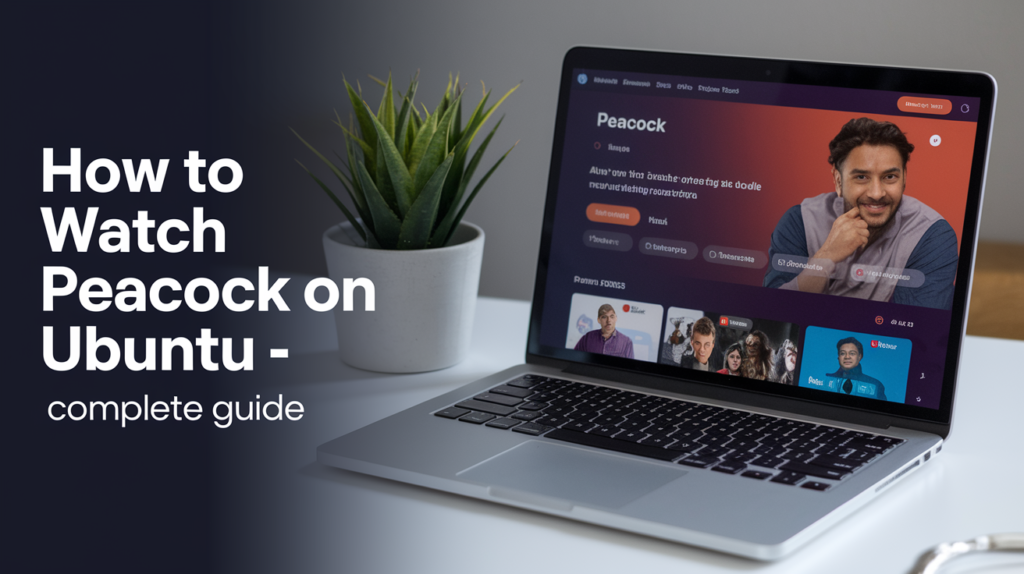

Hi, this is a comment.
To get started with moderating, editing, and deleting comments, please visit the Comments screen in the dashboard.
Commenter avatars come from Gravatar.